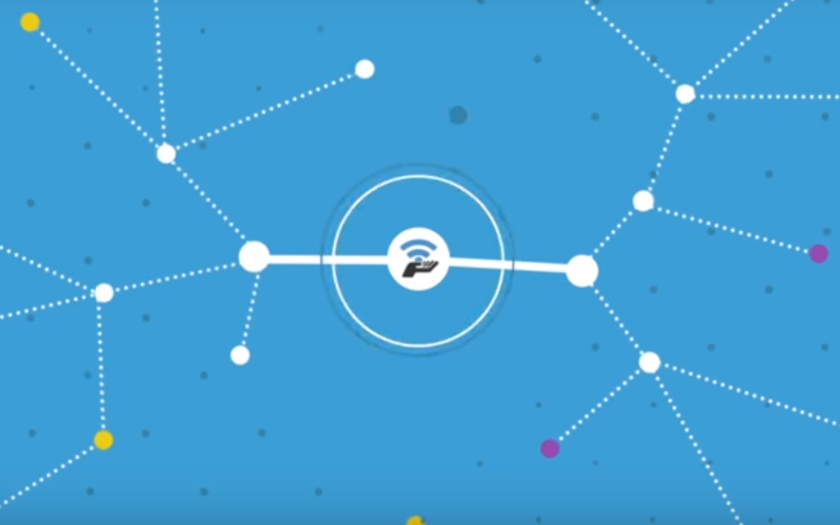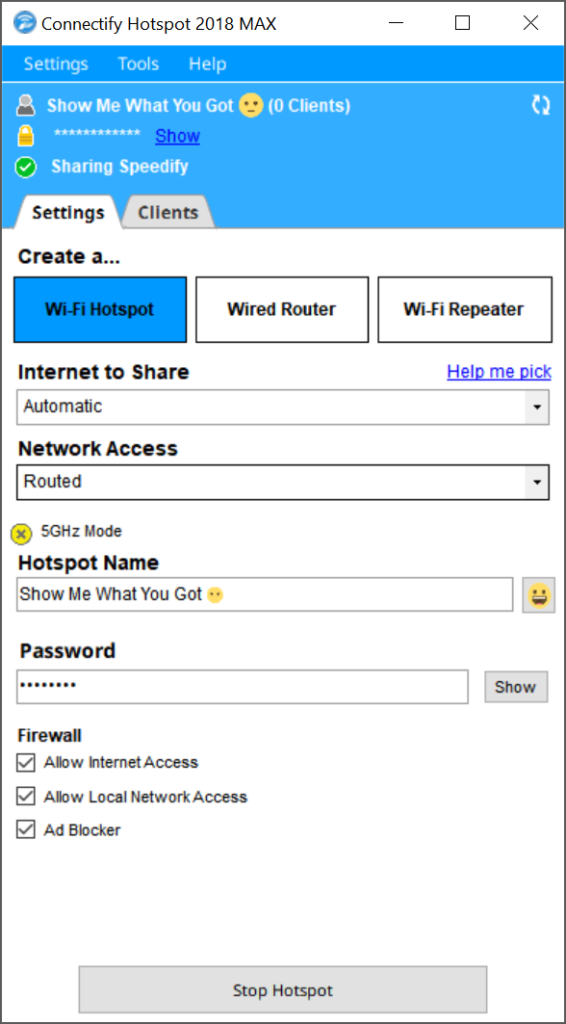Connectify is one of most popular and free software that helps to set up Wi-Fi hotspot. This software helps in converting your Windows laptop into a Wi-Fi hotspot. The setting of Wi-Fi hotspot helps in sharing the internet available on your Windows laptop with other devices like smartphone, tablets, game consoles etc.
The Connectify Wi-Fi hotspot helps you in extending the laptops internet connection without any additional router. Connectify hotspot has simplified and eased the way of accessing an internet across all your devices anytime and anywhere. Using Connectify to create Wi-Fi hotspot in windows has following benefits:
- Connecting all your devices to the internet anytime and anywhere.
- Whether traveling or not traveling accessing the internet has now become easy.
- Connectify is cost effective as it saves your money and bandwidth as it uses internet and bandwidth of your laptop.
Here is an easy quick guide that helps in turning your windows Laptop into a Wi-Fi Hotspot within minutes.
- To create Wi-Fi hotspot in windows the first step is to download and install the latest version of Connectify on your laptop or PC.
- Open the Connectify user interface by clicking on the icon of Connectify.
- Once the window of Connectify hotspot opens find and hit on the ‘Settings’ tab.
- Here the user interface window of Connectify hotspot will ask how you want to use the Connectify Hotspot. Click on ‘Wi-Fi Hotspot’ button to setup Connectify as Wi-Fi Hotspot.
- Next, you will find an option named ‘Internet to share’ when you click on it a dropdown list will appear. The list contains the list of the type of adapter you wish to share like Wi-Fi, 4G/LTE, Ethernet etc. select the type of internet you wish to share. Users can also select ‘Automatic’ in this Connectify will share the connection to the internet regardless of the adapters used by your PC or Laptop.
- Next step is to give an SSID name and Password to your Connectify Wi-Fi hotspot. The SSID is the name of the hotspot network with which other devices will see and the password will authenticate other devices to use the internet of the hotspot network.
- Lastly, tick the ‘Adblocker’ box checked present in the user interface of Connectify as the ‘Adblocker’ will help you in saving time, money, bandwidth and battery life. Lastly before clicking on ‘Start Hotspot’ double check that you have correctly configured everything.
- Click on ‘Start Hotspot’ to begin sharing the hotspot internet connection with all of your other Wi-Fi enabled devices.
Thus with a few clicks, you can share the internet connection of your laptop or pc with all your Wi-Fi devices like a smartphone, TV, game console, tablet etc. in quick simple steps. There are paid versions of this software with more functions are available as well. You can buy the one according to your needs as well.