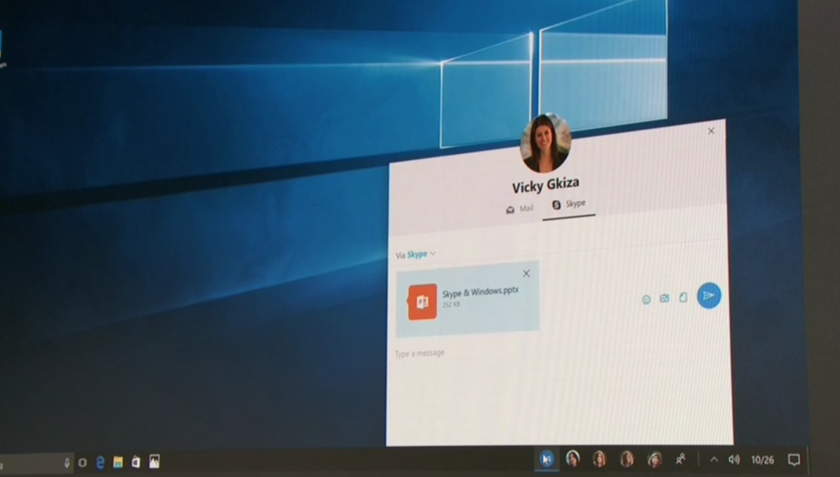Microsoft added a new feature to the latest build of Windows 10; the Windows 10 Build 16184 comes with People Bar on the Taskbar. This feature puts an icon on the bottom of the taskbar which opens up the People Bar with all your pinned contacts so you can access them quickly. You might be thinking that what’s the point? But it really helps a lot when you need to quickly send some file or information to any of the contacts.
Normally ou has to launch a particular app then find that particular contact and then you would be able to send him/her something. But with the People bar, you only have to pin some contacts to your taskbar. Now, whenever you want to access that contact, just click on the shortcut on the taskbar, select the app (like Skype) and start chatting.
Microsoft is still polishing this feature in coming updates, but it is stable enough so you can use it right away. Well, here is a guide which will tell you everything about this feature and especially how to pin contacts to the taskbar.
To use this feature, first you need to have this feature on your PC and to get this you PC should be running the latest Windows 10 build (16184 or later). To get this build right now you have to enroll for Windows Insider and select the fast ring update. Once you get this update, you will be able to see the People Bar on the taskbar near the notification area. You can now click that icon and the People bar will open with all the pinned contacts and whatever app you choose to chat with the person, the People Bar will remember that and opens that app directly next time.
Steps to Pin contacts to the Taskbar: People Bar
- Right-click the taskbar and click Taskbar settings, scroll to the bottom of the settings page and enable “Show people on the taskbar” option.
- Now open the Start menu and launch People app.
- Right-click the contact you want to pin and select Pin to taskbar, click Pin again in the confirmation box and you will see that contact on the taskbar along with the People Bar icon.
- You can pin any number of contacts to the taskbar but only three of them will be on the taskbar and all others will be hidden under the People bar.
There is another way to pin contacts to the taskbar; open People bar and select more contacts button, it will show you the list of all contacts. Click on one of them contact and it will get pinned to the taskbar and ask you to select the preferred app for communication with that contact.
Conclusion
Now, whenever you click a contact on the taskbar, you will see a bar with the most recent conversation with that contact. To unpin any contact from the taskbar, simply right click the contact and select Unpin from taskbar and it will disappear from the taskbar. Now you can pin another contact to display on the taskbar and to turn off this feature repeat the step one from the guide and disable the People bar.