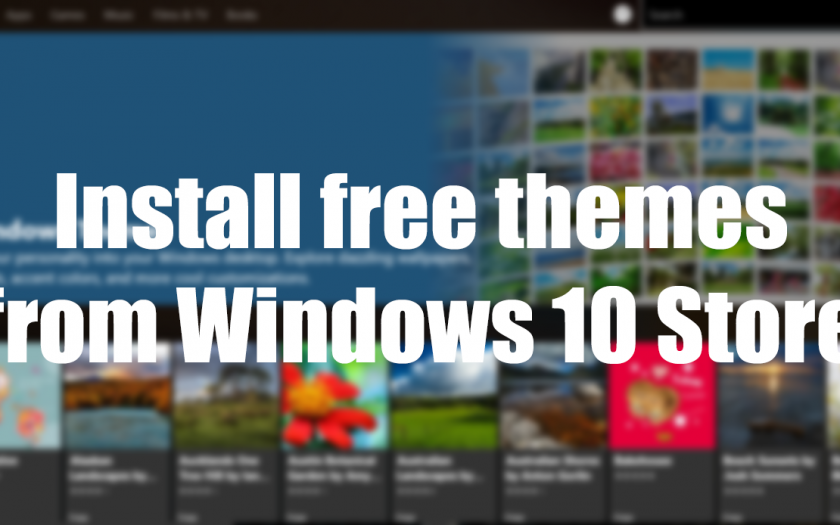Microsoft is moving most of the loving feature from Windows 7 to Windows 10 like the Microsoft Fluent Design instead of Windows Aero design for transparency. Microsoft also added some of the customising features to Windows 10 by listening to some of the feedbacks. There are now more customising features than before like more colours and start menu customization. Microsoft brought back the most needed feature from Windows 7; Themes.
Themes were the only source to customise Windows 7 back then and there are still thousands of websites which offer free themes for Windows 7 still. Microsoft is removing the need for these websites by adding themes to the Store. Yes! from where you buy apps, games, music, movies and books, it is not a category by now in the store like Books so you can’t find them by using search.
There is a little trick which lets you download themes from the store for free. All the themes are available for free (by now I think), there will be no shock to us if we see a new category in Store for themes in future builds. If you are a fast ring insider then you might taste those themes right now using this simple trick I am about to tell you. Just follow these simple steps and you can download the themes from Store for free.
Steps to download themes from Store for free
Make sure you are a fast insider and you have the latest build released by Microsoft for insiders. If you don’t know how to be an insider then don’t worry, we got you. Just go to Settings > Update and Security > Windows Insider Program, you just have to sign in using your Windows Live ID, and you will receive the latest update in some time as an official update. Now we presume that your PC is running the latest preview build of Windows 10 right now.
- Open Settings app from Start menu and go to Personalise > Themes, you can also go straight to the Personalize page by right click on the desktop and select Personalise.
- Once you are in, click on the available themes to apply them and to download more, click on “Get more themes in the store.”
- The Store app will launch with all the available themes listed on a page; you can download and install themes easily as you install apps.
- After download, the desired themes, close the Store app and go back to the themes settings page.
- You will see all the installed themes listed on that page; you just have to click them to apply.
Themes will take some time to get applied based on the size of that theme and processing power of your system. You can download as many themes you can want. Also, you can do the same stuff you use to do on the personalise panel of Windows 7 (if you remember that).
Conclusion
Themes and transparency on windows are the most requested feature which every Windows 7 user needed in Windows 10. Microsoft is also listening to the feedbacks people are proving through feedback hub and making Windows excellent again. These were not the only guides we have if you want to get updated with the best Windows guide then ensure that you bookmark Windows Lifestyle or subscribe to our newsletter.