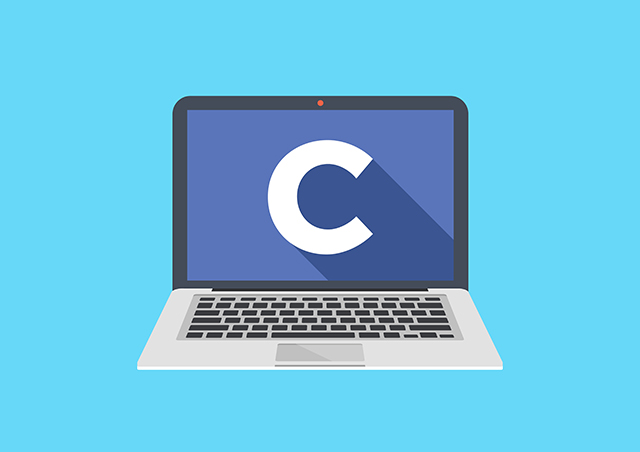Windows users who have Microsoft .NET Framework installed on their computer commonly face the Csc.exe application error.
If you too are facing the Csc.exe error, then today we bring a detailed article that explains to you what causes the Csc.exe error on Windows 10 and how you can resolve it.
What is the Csc.exe Application?
Csc.exe is a process that you can see when you check the “Processes” tab in the Task Manager of your Windows computer.
Even though the Csc.exe app might initially seem to be a computer virus, it is not.
It is a legit component that is installed on Windows computers where the Microsoft .NET framework is installed.
Actually, Csc is the short form for the C# (C-sharp) Compiler.
What Causes Csc.exe Application Error on Windows?
There could be several reasons why you might be facing the Csc.exe app error on your Windows-powered computer.
Below are some of the common reasons why your computer might be displaying the Csc.exe application error:
- Improper .NET Installation: If the Microsoft .NET framework installed on your computer isn’t done in a proper manner, then it could be the reason why you’re facing the error related to the Csc.exe application on Windows 10.
- Changes to System Files: If you knowingly or unknowingly made changes to the system files on your computer, then it also may cause the error that you are facing.
- Corrupted Csc.exe Files: If the Csc.exe app files on your computer are corrupted somehow, then it is another probable reason that can cause the application error on Microsoft Windows computers.
How to Fix Csc.exe Application Error on Windows 10?
Method 1: Reinstall .NET Framework on Windows 10
- First of all, uninstall the existing .NET framework on your computer along with all its components.
- Then, you need to download and install the .NET framework and its related requirements again on your computer. You can download the .NET framework installation files from the official Microsoft source by clicking here.
- Once the installer is downloaded, launch the same and follow the on-screen instructions to completely install the .NET framework on Windows 10.
Method 2: Check the Location of the Csc.exe Process
- Using your mouse, right-click on the taskbar.
- From the drop-down menu that appears, click on “Task Manager”.
- In the “Process” tab, find the process with the name Csc.exe.
- Right-click on this process and from the drop-down list of options, click on “Properties”.
- Within Properties, copy the path and shown below.
- Press the Windows key + R key to launch the Run window.
- Paste the path copied in Step 5 into the Run window and click on the “Ok” button.
If the process path is located inside Inside the Microsoft.NET\Framework\(Version) folder, then it is a genuine process. Otherwise, the process in question could be a virus.
In case you find it to be a virus, then you have to remove the file completely from your computer so that it doesn’t cause any harm. Also, it is advised to run a complete scan on your computer to find any other vulnerabilities.
Final Words
The above article aims at providing you with the shortest and most effective solution on how to fic Csc.exe application error on Windows 10.
We hope you found the above guide informative. If you wish to ask any queries, do get in touch with us by leaving a comment below.