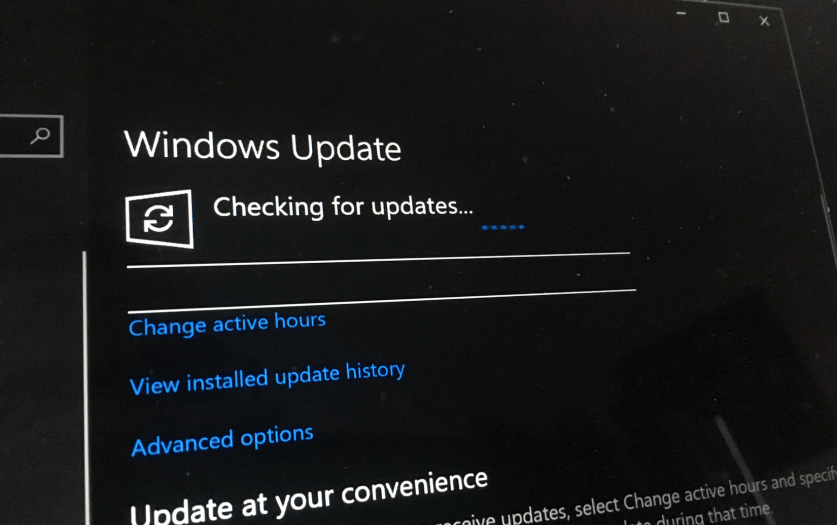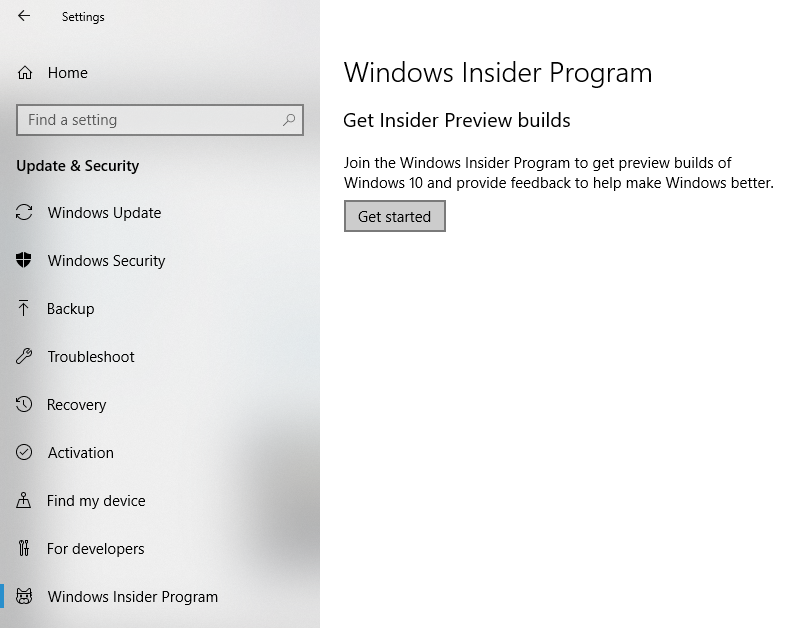Windows is one of the most widely used operating systems in the world and to make sure that the maximum number of bugs and issues are fixed before any Windows update reaches the end user, Microsoft had introduced the Windows Insider program.
Windows 10 users who are registered Windows Insider program members can get access to Windows Insider Build.
If you are interested to know more about the Windows Insider Program and if you wish to download and install Windows Insider Build on your system, then today we are here with a detailed article about the same.
What is the Windows Insider Program?
The Microsoft Insider Program was announced back in 2014 alongside the latest Windows 10 operating system.
The Windows Insider Program allows registered members to check out the pre-release Windows 10 builds before it reaches mainstream consumers.
The Windows Insider Program is aimed at developers, testers, and tech enthusiasts who love to check the latest Windows version as soon as they are out.
Registered members of the Windows Insider Program can report on bugs and issues with pre-release Windows Builds so that they are rectified before releasing the version to mainstream users.
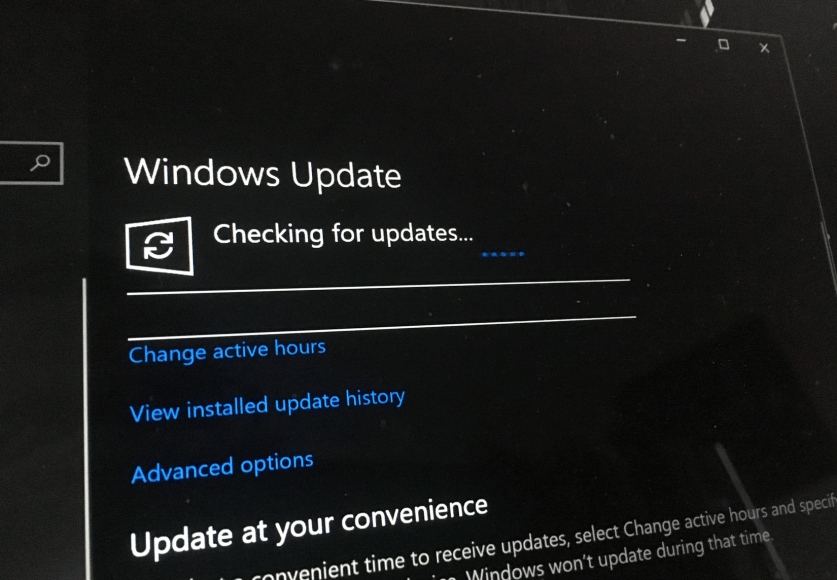
What is Windows Insider Build?
Any Windows update before releasing to the actual regular Windows users are released to registered users within the Windows Insider Program.
Any Windows version that is available to Windows Insider Program members won’t be available to others and these versions are called Windows Insider Build.
How to Get the Latest Windows Insider Build?
If your system is running the Windows 10 or the Windows Server 2016 operating system and if you have already registered to the Windows Insider Program, then below is how you can get the latest Windows Insider Build installed on your system.
- Launch the “Settings” app on your system and then click on “Update & Security”.
- Switch to the “Windows Insider Program” within the left panel of the “Update & Security” window.
- Now, within the “Windows Insider Program” section, click on “Get Started”.

- Under the title “Pick an account to get started”, click on the “+” icon and link the Microsoft account using which you have registered for the Windows Insider Program. You can also use your work account as well if it is registered with the Windows Insider Program.
- After linking your Microsoft account, click on “Continue”.
- Under the title that says “What kind of content that you would like to receive”, select “Active development of Windows” and then click on the “Confirm” button. (Note: Only select the “Fixes, apps and drivers” option if you wish to install Windows Release Preview Ring Builds).
- Now, under the title “What pace do you want to receive preview builds”, pick “Fast” if you wish to receive Windows Insider Build downloads as soon as they are released. If you wish to download a stable version of the Windows Insider Build, then choose the “Slow” option.
- Click on the “Confirm” button and then read the program terms and privacy statements. Again click on “Confirm”.
- Click on the “Restart Now” option.
- After your system restarts, launch the “Settings” app and then click on “Update & Security”.
- Switch to the “Windows Update” tab and then click on “Check for Updates” option.
- Your system will now check for latest Windows Insider Builds that are available and download the same.
- Install the downloaded update as per your convenience and restart your system.
Once your system is restarted, the latest Windows Insider Build will be running on your system.