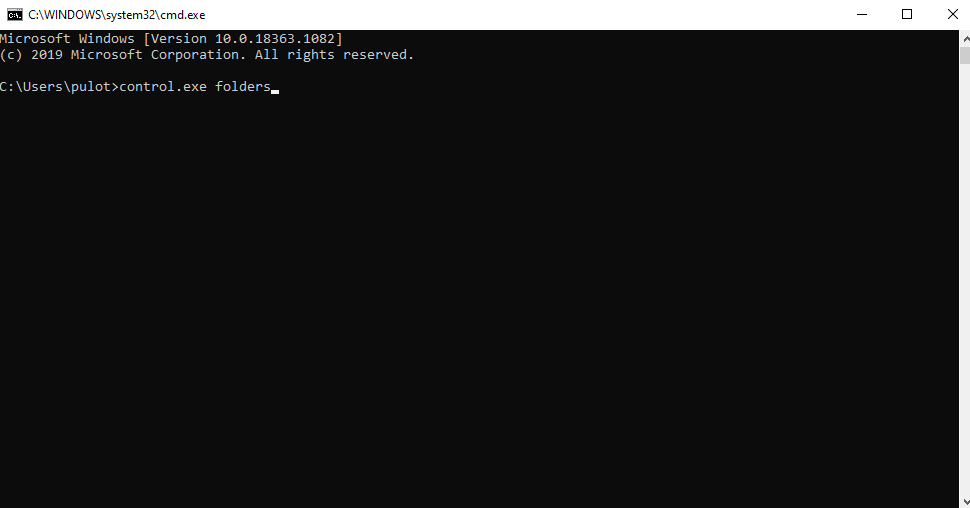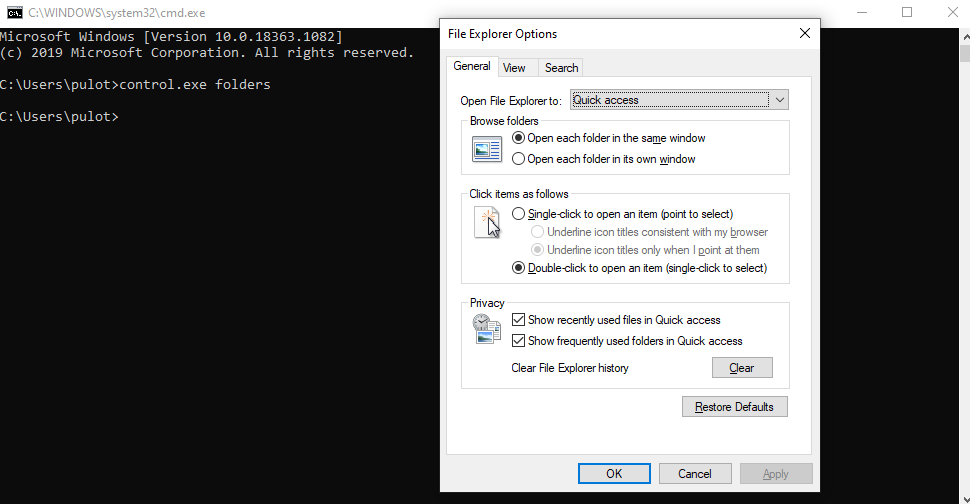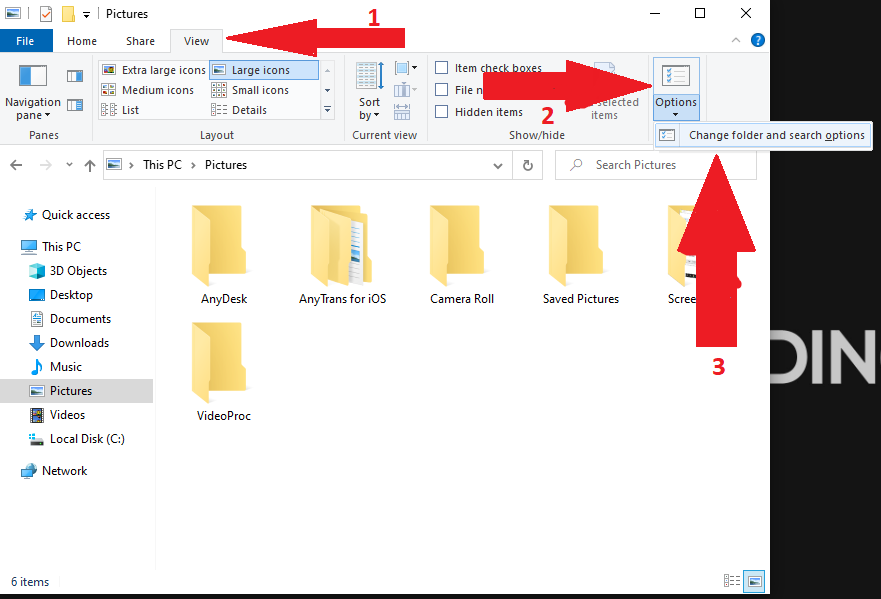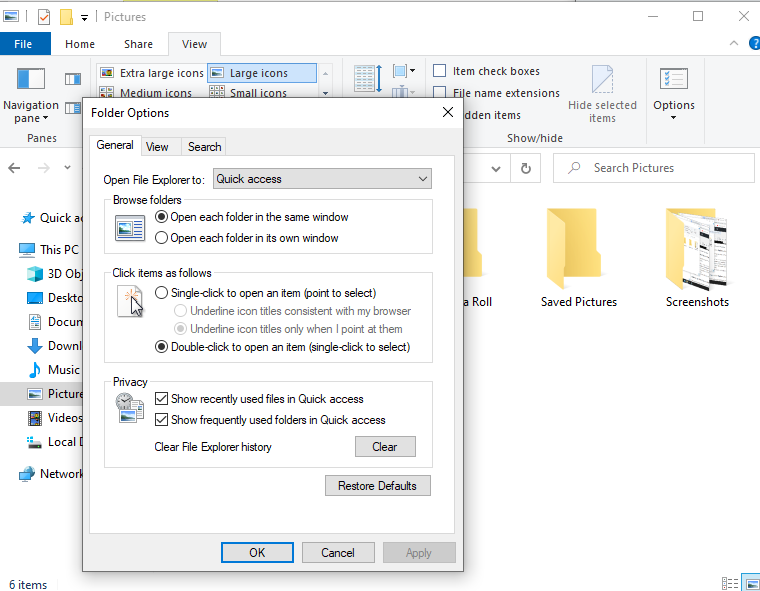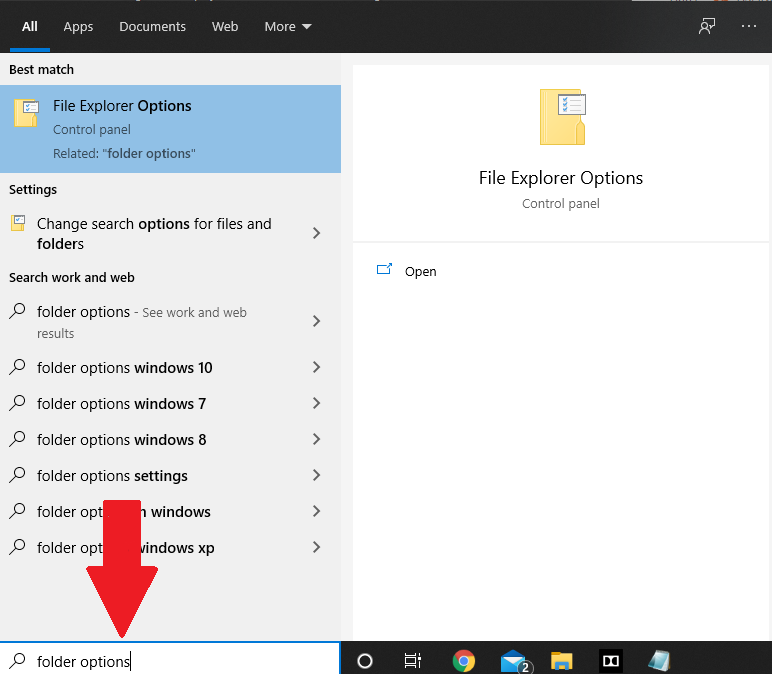Folders in Windows 10 are something that allows us to keep the data stored in our computer organized without creating a mess of files all around. With folders, you can easily segregate/categorize the data either based on the type of data it is, or whether it belongs to your personal or official collection, etc.
Apart from just allowing you to create folders, Windows also allows you to customize several features of the folder thus giving you greater flexibility on how the data is actually stored.
Over the years, Microsoft has really refined the “Folder Options”, and customizations offered to the users. In Windows 10, you get finer control over the folder options than any other version of Windows.
For anyone who might be using Windows 10 for the first time, getting to know the “Folder Options” available within the operating system can become quite difficult.
To help such users out, in today’s article, we will be taking you through a simple guide on how to open folder options in Windows 10.
How to Open Folder Options in Windows 10?
There are different methods that you can follow to open “Folder Options” in Windows 10. The preferred method varies depending on the convenience of the user.
Method 1: Open Folder Options in Windows 10 using Command Prompt
Command Prompt is the easiest and shortest way to do many tasks and launch lots of options in the Windows operating system. Below are the steps you need to follow to launch Folder Options in Windows using Command Prompt.
- Press the “Windows” key + “R” key on your keyboard to launch the Run window.
- Within the Run window, type “cmd” and press the “Enter” key on your keyboard.

- When the Command Prompt window launches, type in the command “control.exe folders” (without the quotes) and press Enter.

- A new Folder Options window will appear.
Method 2: Open Folder Options using Windows Explorer
You can also launch Folder Options using the Windows Explorer feature and below is how you can do the same easily.
- Press the “Windows” key + “E” key on your keyboard.
- The above key combination will launch the Windows Explorer on your computer.
- Navigate to the folder whose Folder Options settings you wish to access.

- Once you reach the folder, click on the “View” tab. You can see the “View” tab in the top bar of the folder.

- Now, under the “View” menu, click on the “Options” button as shown in the below image.
Method 3: Open Folder Options using Windows Search
Windows Search is another easy way to launch the Folder Options on any computer. Here’s how to launch Folder Options using Windows Search:
- Navigate to the Windows Search bar located in the bottom left corner of your computer’s taskbar.
- Click on the Search bar icon and then type in “Folder Options”.

- From the search results that appear, click on “Folder Options” or “File Explorer Options” (whichever appears in the search results depending on your Windows version).
Final Words
Even though Folder Options is one of the most commonly used Windows features, it is easy for new or inexperienced users to completely forget about it.
We hope you found this article featuring the different methods to open Folder Options in Windows 10 as informative. In case of any queries, do get in touch with us.