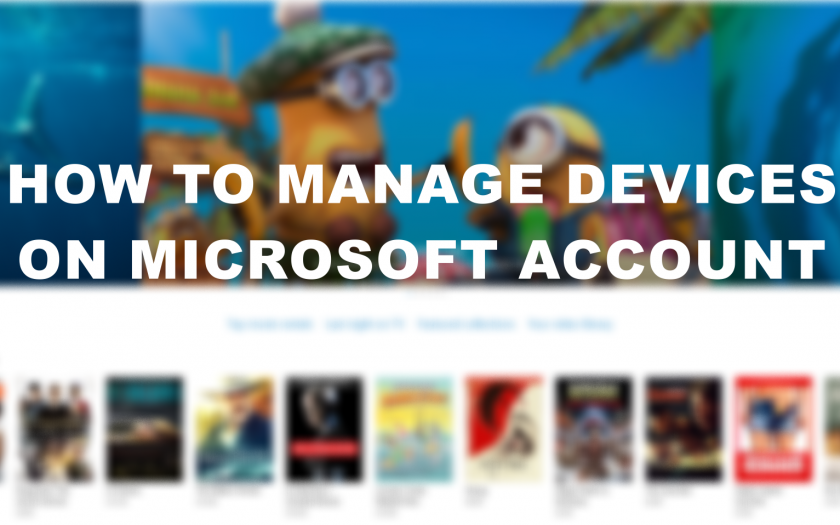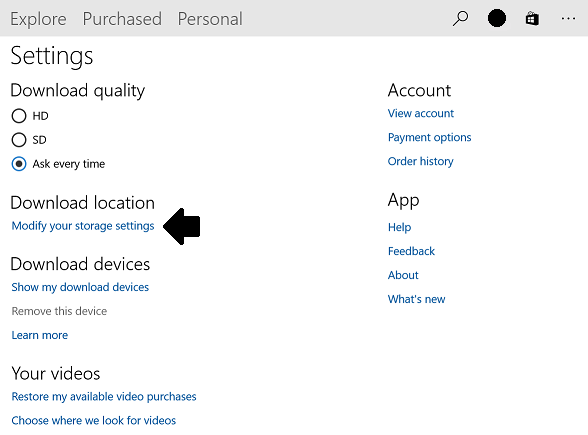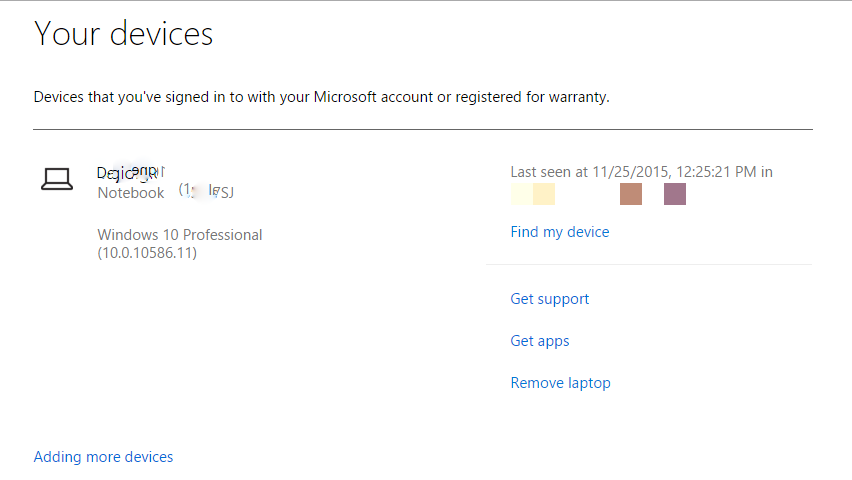Microsoft launched its media streaming service in Windows 10 via its UWP apps which come pre-installed in the OS. Movies and TV is one of the apps which provides the media content like movies and TV shows to stream. The content can also be rented and available for download in high quality.
Some users are experiencing some problems using the Movies and TV app while downloading the content. While downloading or renting the videos, the app shows an error “To download this rental, remove one of your other devices”. This means the synced Microsoft account had reached its devices limit and to download the content you have to remove one of the devices connected to that account.
If you are facing the same issue with your PC then here is the best and only solution to this error. To resolve this error you have to remove one of the devices connected to the account. To remove the device successfully from the account, you have to follow the steps below.
- Sign in to the device which you wanted to remove from the Movies and TV devices list.
- Open the Movies & TV app and tap on three dots on the top right corner.

- Select Settings from the menu and click Download devices.
- Finally, click on Remove this device.
You can also remove a device using the Microsoft’s devices page, to do that follow the steps below.
- Open a browser on any of your devices and navigate to account.microsoft.com/devices.
- Sign in with the Microsoft account you want to remove the devices from.
- You will see all the devices connected with your current Microsoft account.

- You will see some options on the right of each device.
- Click Remove this laptop/tablet/phone and confirm to remove it.
The device will get removed from your account but make sure that the changes might take some time. So give some time to get the device removed completely from the account and start the download after that.
Conclusion
These were the two methods to remove the devices from the Microsoft account. The first method listed here has a limitation, you can remove only one device every 30 days. But removing devices using the second method does not have any limitation, you can remove almost all devices.