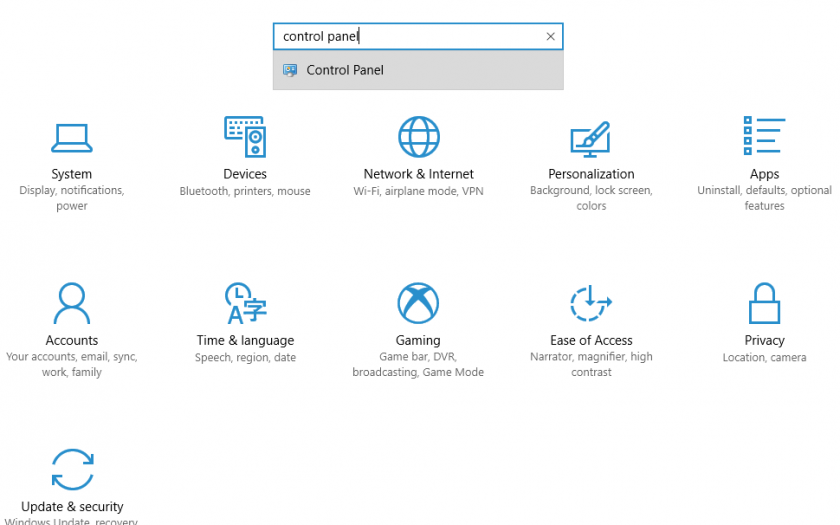The Settings application that is available in the Windows 10 operating system version was supposed to replace the old Control Panel application to give a standard platform for all settings related to your Windows 10 system. There also exists a Control Panel application in the Windows 10 version that is kind of hidden when compared to the Settings application. Let’s see some tricks about how to open Control Panel in Windows 10.
However, the Settings application fails to offer the complete settings control and options that the Control Panel offers and many Windows 10 users are left confused when using the Settings application as the new Settings application is more complicated when compared to the Control Panel application.
As said above, the Control Panel application still exists in the Windows 10 version but is merely hidden from being readily available. So, if you want to launch Control Panel in Windows 10, then below are some of the different ways to open Control Panel in Windows 10 that also includes how to open Control Panel from Settings in Windows 10.
How to Open Control Panel in Windows 10?
Below are the different ways following which you can easily open the Control Panel in Windows 10 without any issues.
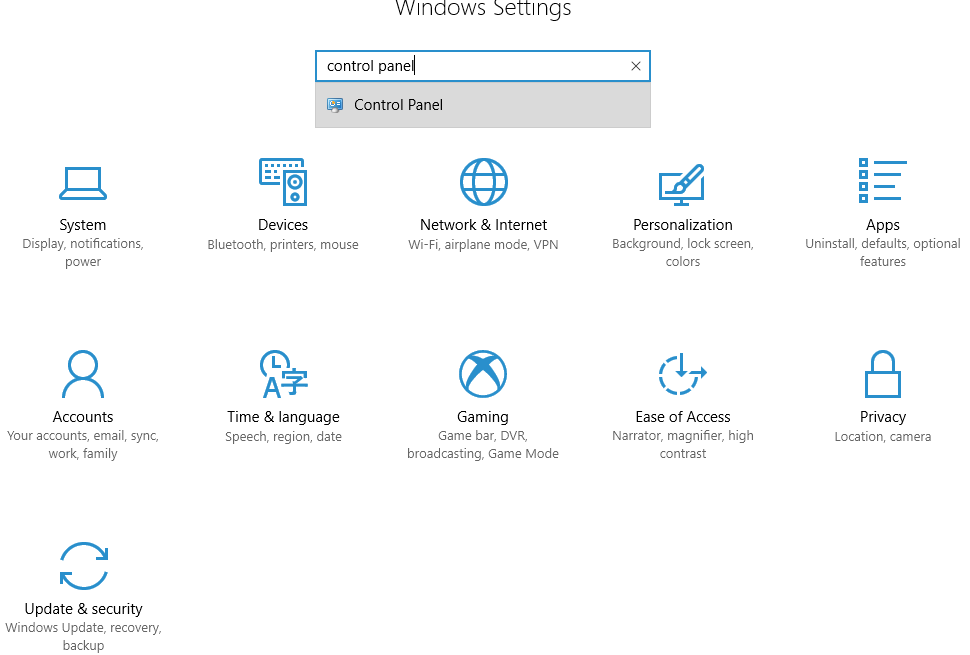
As I said before, the Control Panel has been replaced by the Settings application in the latest Windows 10 version and if you wish to open Control Panel from Settings in Windows 10, then below is how you can do the same.
- Press the “Windows” key and the “X” key on your keyboard.
- From the drop-down menu that appears, click on the option that says “Settings.”
- Now the Settings application window will open.
- There will be a Search Bar at the top of the Settings app window.
- Type the keyword “Control Panel” into the search bar.
- Now a drop-down list will appear featuring the results matching your keyword.
- Click on the “Control Panel” option from the search results.
- A new Control Panel window will now open.
The above method is how quickly you can open the Control Panel from Settings in Windows 10.
How to Open Control Panel using RUN in Windows 10?
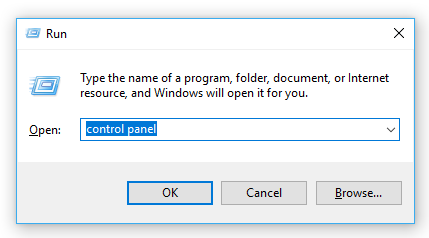
If you are in search of another way to open the Control Panel window in Windows 10, then below is a different way to launch Control Panel in Windows 10 quickly:
- Click on the Search bar that is available at the left corner of your Windows 10 taskbar.
- Type in the keyword “Run.”
- From the results that appear, click on the “Run” application.
- When the “Run” window appears, type in the keyword “Control Panel” and press Enter.
- Once you press the Enter key on your keyboard, the “Run” app will execute your command and automatically launch the Control Panel window on your Windows 10 system.
This is yet another easy and simple way to launch the Control Panel window in Windows 10.
Final Words
I hope you have found the different ways listed above on how to open Control Panel in Windows 10 helpful and easy to understand. Don’t forget to subscribe to Windows Lifestyle on social media for more easy and useful tips and tricks related to the Windows 10 operating system.