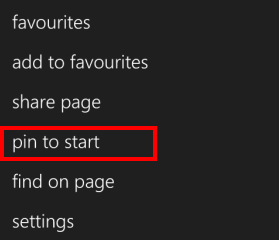Have you ever faced a situation where you are not able to find your favorite app or have to scroll for your favorite photo? Situations like this take away the friendly user experience of scrolling through the phone but not with Windows phones. Windows mobile phones are favorites amongst its users as it allows Windows Phone users to customize the start screen of their mobile phone.
The Windows phones unlike their competitive counterparts like the iOS and Android allows its users to pin apps, games, files, websites, videos, photos etc. the windows mobile phone allows its users to pin just about anything they want on the start screen of their mobile phone. Android and the iOS operating system can pin apps to the start screen while in Windows Phone the users can also pin their favorite contacts, groups, email folders, locations etc.
It is usually frustrating to always go in the phone menu to find the app or explore through folders for important emails photos or files but this unique feature of the Windows Phone makes it easier for the phone user to find and locate their important and frequently used applications, text documents, websites etc. at the tap of their fingertips. Adding tiles from different apps, games, contacts, email folders, contacts etc. are very easy. Following are the steps that you need to follow to pin tiles on the Windows Phone start screen:
For ease of understanding let us take an example: you have recently downloaded ‘Facebook’ app from the windows marketplace. So read on the following steps to pin the tile of ‘Facebook’ app on the Windows Phone start screen.
- First, swipe the screen of your mobile phone from right to left as this will open and will give you access to the application menu.
- Once the application menu opens search for the ‘Facebook’ application from the drop-down application menu.
- Press and hold the ‘Facebook’ application icon.
- Upon pressing and holding the ‘Facebook’ application icon a new menu over the name of the application will appear.
- This menu will read as ‘Pin to Start’.
- Tap the menu ‘Pin to Start’ once.
- Once you have tapped on the ‘Pin to Start’ menu the Windows Phone will automatically navigate you to the start screen.
- As you are navigated to the start screen you will notice that icon of the ‘Facebook’ app is added to the start screen of your Windows Phone.
This is a typical menu that shows the option of the pin to start on your Windows Phone.
(photo credit: http://www.tomsguide.com)
In this manner, you will be able to add a newly downloaded app to the start screen of your windows mobile phone. This feature eradicates the need of scrolling and searching the app in the application drop-down menu. The above simple steps are to be followed to add and pin tile of all your favorite things rather of just almost anything on the start screen of your Windows Phone.