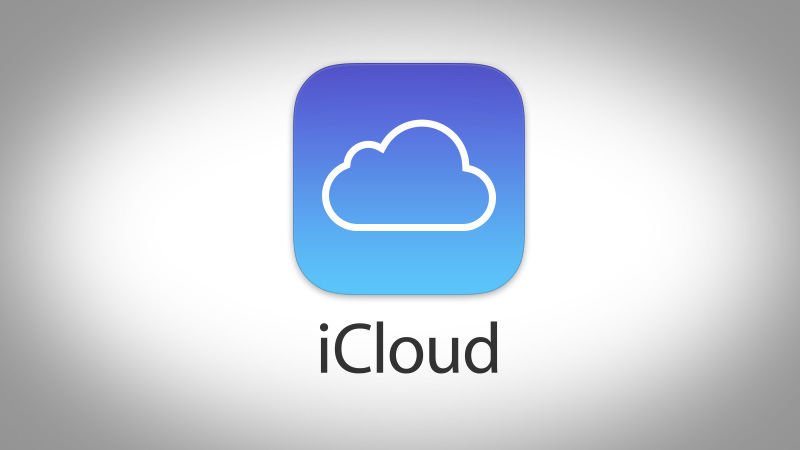Apple iCloud is similar as the Microsft’s OneDrive cloud service and it works seamlessly as well, it not only works on Mac but also on Windows 10 PC. Here is the complete guide about how to install and use the Apple iCloud on your Windows 10 PC and manage all the content which you need to sync across the iOS devices.
Installing and setting up the iCloud on Windows 10 PC
- Download the iCloud software from Apple website.
- Open File Explorer and double-click the iCloud setup from the Downloads folder.
- Make sure to restart the computer so the iCloud can setup all the files before the first usage.
- Open Start menu and search for iCloud, launch it.
- Enter the Apple ID which you are using on your iOS device.
- After logging in, you will see lots of options which you can choose from to sync on your WIndows PC and iOS devices.
- Click on Apply and the iCloud is now installed and working on your WIndows 10 PC.
Manage the Pictures and other stuff from Windows 10 on iCloud
You will see two more shortcuts on the File Explorer in your Windows 10; iCloud Drive and iCloud Photos. Once your pictures are synced from your iPhone or iPad, you can check them all out in the iCloud Photos and save them on your Windows 10 PC. You can even upload photos from your Windows 10 PC to your iCloud or share the pictures directly from that folder.
You will also see an iCloud Drive shortcut which shows everything on your iCloud Drive in folder and file format. You’ll see folders like; Desktop, Documents, iMovie, Keynote, Numbers, Pages, Videos and other files. Every file is organized and categorized according to the file type. To sync the files across the devices, just keep your iPhone or iPad synced with the iCloud.
Once the files, photos or videos are synced from iPhone or iPad. The file will appear inside this folder. You can use that file on your Windows 10 PC or modify it by saving the file to another folder. And if you want to sync the file from WIndows 10 PC to iOS device, simply move the file inside that iCloud Drive folder you can retrieve that file on your iPhone in a while.
Conclusion
Apple iCloud is an amazing service from Apple which works seamlessly across devices and also available for Windows 10 PC. In some situations, there is no need for connecting your iPhone or iPad to Windows 10 PC, iCloud can do it for you in seconds.